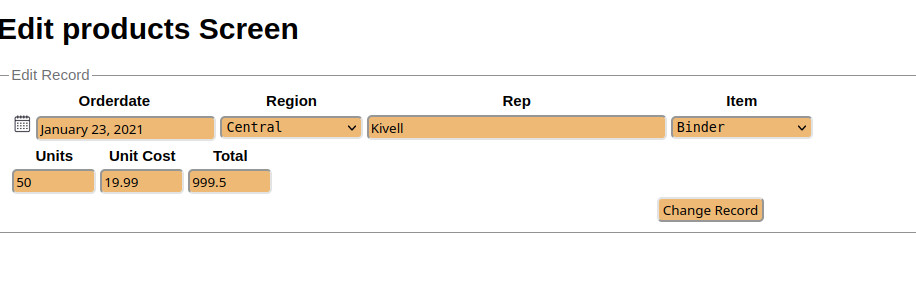Instructions
First thing is to enter your email address and pass word.
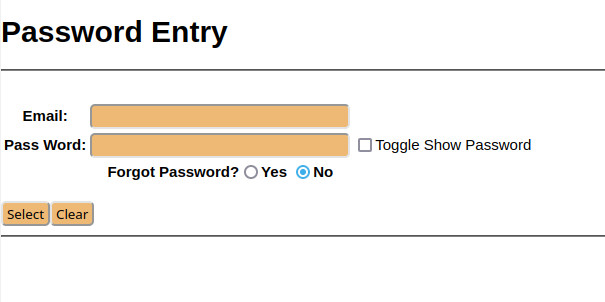
2. Make sure the email is valid. There is no restrictions on pass word. Pass word show up as ******'s, To display click box "toggle show password". Choose a pass word that is not easily guessed and remember it as it will be used every time you log into MW Software's set of programs.
3. As a first-time user your email address has to be verified. An email sent from mwinter@mwsoftware.com with a 6 digit code will be sent to the email you supplied on the first line of the form.
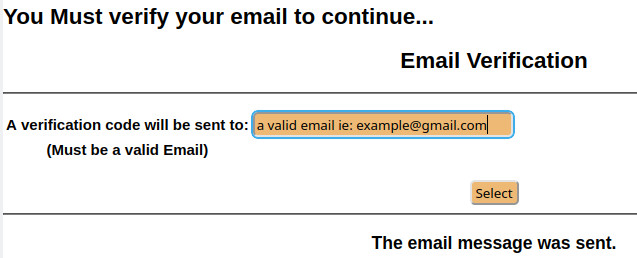
4. Next is a copy of the sent email:
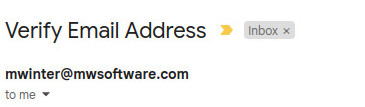

5. Here is the six digit verify screen:
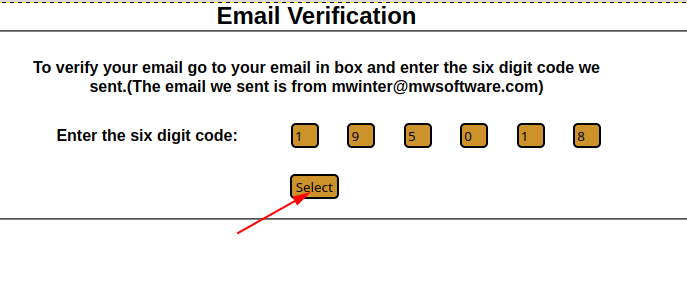
6. Enter the six digit code from the email and press "Select". Then you see the Spread Sheet Download Page.
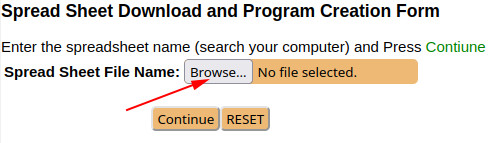
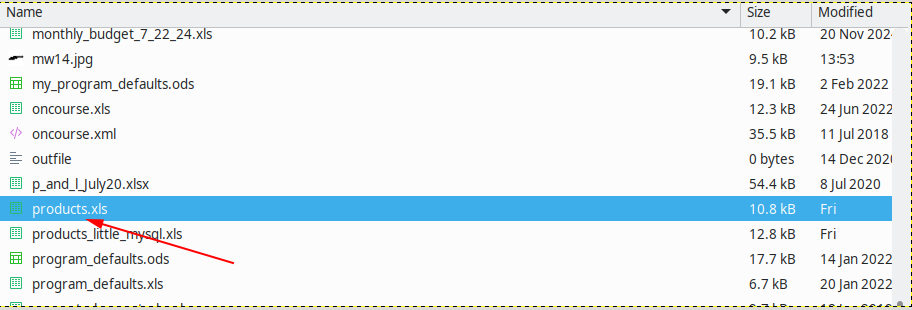
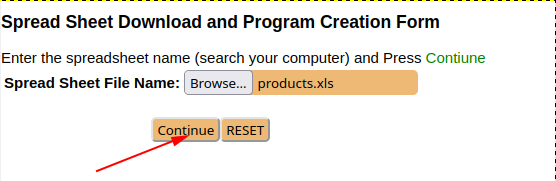
8. Click on the continue button and the Spreadsheet file products.xls will be made into a MYSQL table called products. Congratulations! You have just created a Database table. Next you will be able to Search the table you just created.
What the product.xls looks like:
The mysql table creation command
CREATE TABLE products
( id_number int NOT NULL AUTO_INCREMENT PRIMARY KEY,
orderdate DATE,
region VARCHAR(50),
rep VARCHAR(50),
item VARCHAR(50),
units INT,
unit_cost REAL,
total REAL,
*create_uid VARCHAR(50),
*create_dt DATE,
*modify_uid VARCHAR(50),
*modify_dt DATE
);
* create_uid (create user) , create_dt (create date) modify_uid (modify user), modify_dt (modify date) are not part of the original spreadsheet. These are added for more information in a multi-user environment and can be ignored if database is used by a single user.
IMPORTANT!

All the text in row 1 is the name of each field in the database.
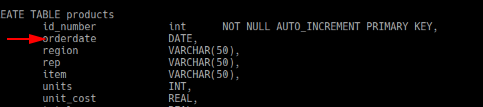
The first row (horizontal) of the spread sheet must be the name of each column in the database. The remaining rows (2-n) is the data. Each column, A, B, C... etc, should be the same type.
Here is the edit screen to edit one record in the database products.